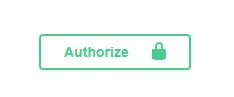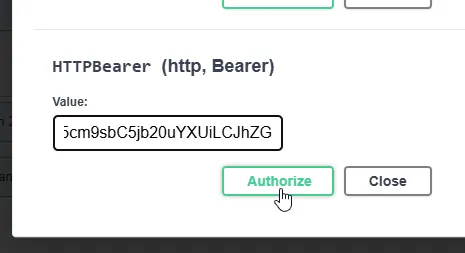Getting Started
Welcome to the Lightning Payroll API. We use the OAuth 2.0 Authorization Code flow so your app can access customer payroll data securely and in a way developers already know.
Environments
| Environment | Base URL | Notes |
|---|---|---|
| Production | https://api.lightningpayroll.com.au | Live customer data |
| Development | https://api.dev.intellitron.com.au | Sandbox for development and testing |
Getting API Access
To access the Lightning Payroll API, your company must first be granted access by our development team. This step ensures only approved clients can generate credentials for secure integration.
If you don’t yet have access, please contact our team here to get started.
Once access has been granted, you'll be able to visit the API Management section of your admin dashboard to create a Client ID and Client Secret. These are required to begin the OAuth 2.0 Authorisation Code flow described above.
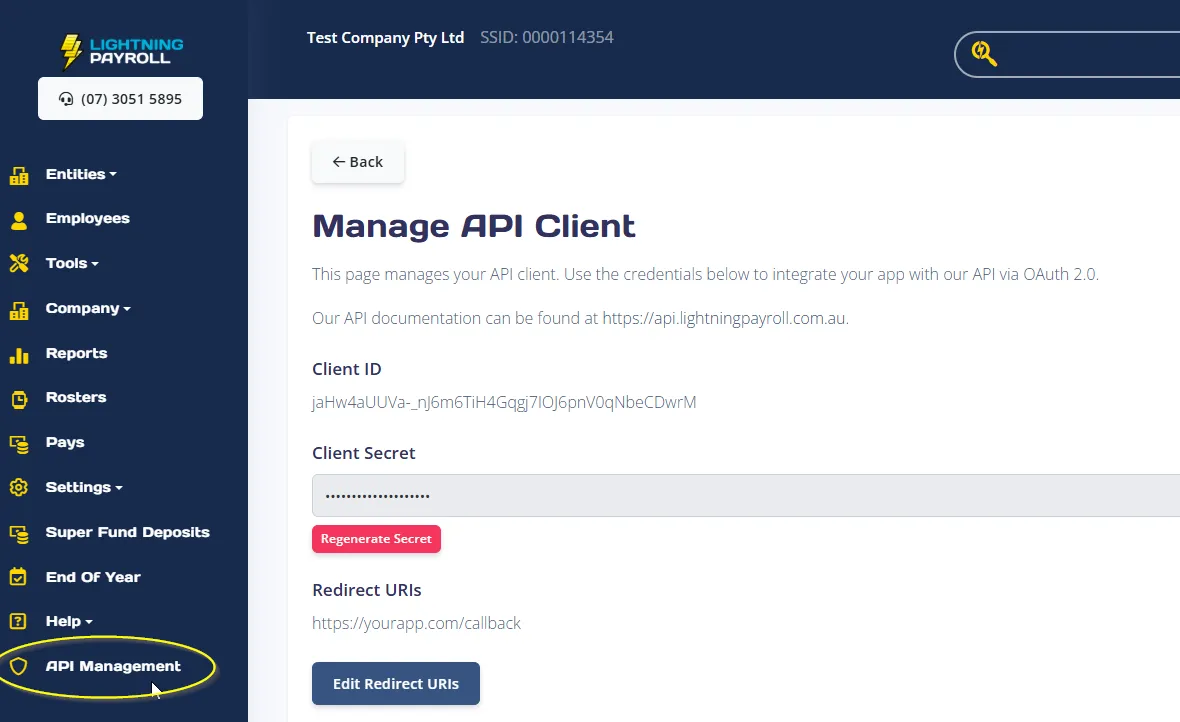
Authorization Code Flow
Replace
{base} with the environment you’re targeting.
GET {base}/oauth/authorize?
client_id=YOUR_CLIENT_ID
&redirect_uri=https%3A%2F%2Fyourapp.com%2Foauth
&state=xyz123
&scope=openid%20payroll.write
code.We redirect back to
redirect_uri with ?code=…&state=…. The code is single-use and valid for 10 minutes.
POST {base}/oauth/token
Content-Type: application/x-www-form-urlencoded
grant_type=authorization_code&
code=THE_CODE_FROM_STEP_2&
client_id=YOUR_CLIENT_ID&
client_secret=YOUR_CLIENT_SECRET&
redirect_uri=https%3A%2F%2Fyourapp.com%2Foauth
Successful response:
{
"access_token": "…",
"token_type": "Bearer",
"expires_in": 3600,
"refresh_token": "…",
"refresh_expires_in": 2592000
}
Include
Authorization: Bearer <access_token>.
When it expires, swap the refresh_token for a fresh pair:
POST {base}/oauth/token
grant_type=refresh_token&
refresh_token=YOUR_REFRESH_TOKEN&
client_id=YOUR_CLIENT_ID&
client_secret=YOUR_CLIENT_SECRET&
redirect_uri=https%3A%2F%2Fyourapp.com%2Foauth
Authentication Endpoint Reference
| Path | Description |
|---|---|
GET /oauth/authorize | Starts the Authorization Code flow (302 redirect to sign-in / consent screen). |
POST /oauth/token | Exchanges an authorization code or refresh_token for fresh tokens. |
GET /company (example protected) | Lists companies the authenticated customer can access. |
Scopes
openid– identity scope (required)payroll.read– read-only payroll datapayroll.write– create / modify payroll artefacts
Using Your Access Token
Once you have received an access_token, you can begin calling protected endpoints by including it in the Authorization header of your HTTP requests, using the Bearer scheme:
Authorization: Bearer YOUR_ACCESS_TOKEN
This is required for all endpoints that need authentication. Make sure to replace YOUR_ACCESS_TOKEN with the actual token string you received in Step 3 above.